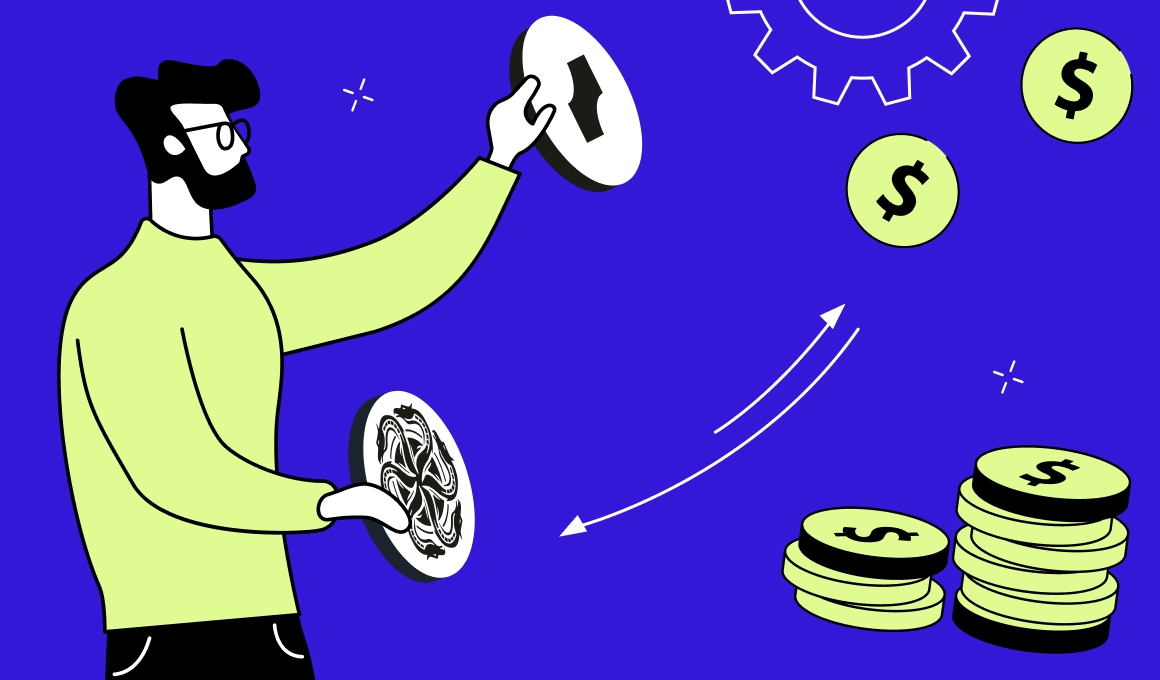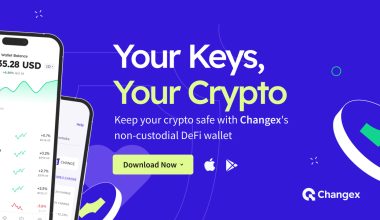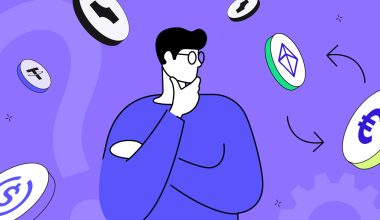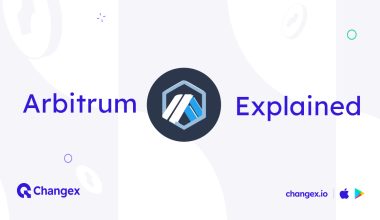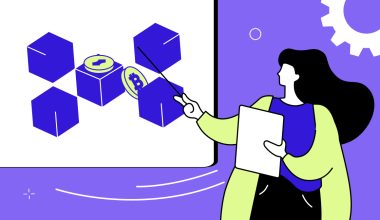Let us start by saying that “One-sided swaps” sounds unnecessarily complicated for what it actually stands for. In reality, it simply means that some coins in Changex can only be swapped from, but cannot be swapped back to — yet. Think of it as a one-way street.
Don’t have a wallet? Get it now:
Say, for example, that you want to swap BTC on the native Bitcoin network to CHANGE on the Hydra network. Native swaps are something that can be done in Changex without bridging.
Right, so the process for one-sided swaps is quite straightforward. We’ll use BTC as an example:
- Tap on your BTC wallet in Changex;
- Tap the blue “Swap” button at the bottom of the screen;
- On the following screen, enter the amount of BTC you want to swap in the “You send” field;
- In the fields below “You get” you can find the rate, the slippage, and the estimated network and service fees;
- If you haven’t used Changex to swap before, you’ll need to approve the transaction before you complete the swap. Simply tap the “Approve” button;
- Once your first swap transaction is approved, tap the newly-appeared “Swap” button and your BTC will be converted to CHANGE without the need for any further steps.
This is an example of a one-sided swap. One-sided, because you now cannot swap CHANGE back to BTC, i.e. go back from where you came from originally — a one-way street.
One-sided swaps in Changex are:
🟢 ETH — CHANGE (HRC20)
🟢 USDT (ERC20) — CHANGE (HRC20)
🟢 USDC (ERC20) — CHANGE (HRC20)
Remember that there is a minimum amount of $50 for a one-sided swap transaction to complete successfully, and a maximum of $5000. This limit applies only to a single transaction — there is no daily limit.
So much for one-sided swaps — much easier than it sounds, right?
Using the HYDRA-Ethereum bridge
This one requires a few extra steps, but it’s still quite straightforward to do, especially if you already have your Hydra and Metamask wallets in place. However, if you don’t, they are the very first steps.
How to set up a browser-based Hydra wallet → complete guide
How to set up a Metamask wallet → complete guide
Got your Hydra and Metamask wallets up and running? Perfect. Let’s carry on.
- Access the Hydra bridge from this link and this link only. Bookmark it for future use: https://bridge.hydrachain.org/eth
- Once there, scrolling down a little from the main screen will get you to this:
3. On the top you can choose the pathway — either from Ethereum to Hydra or from Hydra to Ethereum. The first network is always the one that currently holds your tokens, and the second is where you want them to go.
On the left (highlighted in blue) we bridge Ethereum to Hydra, and on the right — Hydra to Ethereum. As you can see in the screenshot, it’s currently set to bridge from Ethereum to Hydra, so let’s continue with this example.
4. Time to connect your wallets: in our case, your Metamask (Ethereum) is the starting point, and your Hydra wallet is the receiving wallet. It takes one click and maybe a confirmation of your password in the browser-based wallet versions. Remember that Metamask is your source wallet, i.e. where you tokens currently are, and Hydra is the target wallet — where you want them to go.
5. Wallets connected? Alright. In the “Asset” field, choose which asset you want to bridge from Ethereum over to Hydra:
6. Enter the amount you want to bridge in the field below.
7. In the field “Hydra Address” enter your Hydra receiving wallet address.
8. Click on “Next” below and follow the steps to finish your transaction.
Keep in mind that the fees for using the bridge have increased in the past months and always pay attention to the estimated amount before completing your transaction.
And that’s all. Now you know how to use the Hydra bridge in a fast and secure way. Have we mentioned that the bridge has a very sophisticated safety mechanism? Read more about it here.
Thank you for reading,
The Changex team